Another significant enhancement in Revit 2024 is the bending details. Bending detail is available when you create a bending detail and in a rebar schedule. It is a great addition for you who do rebar detailing.
Bending Detail in Section Details
When you select a rebar, you can see the Bending Detail button on the ribbon. This tool is also available on Annotate tab> Symbol panel. I prefer to access it from annotate tab and make the verb/noun selection. It is easier to align the bending detail with the rebar.
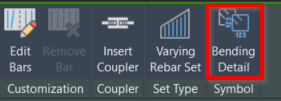
After you activate the tool, don’t forget to check the ribbon. If you want to add a tag, you must do it when you place the bending detail. I don’t know if it works as designed, but I can’t seem to add the rebar tag later.
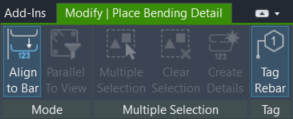
Below is the bending detail I tried placing in my section view. It works well when I break the view and follows when I adjust it. You can also place the bending detail outside of the crop region. All bending details will appear on the sheet as expected.
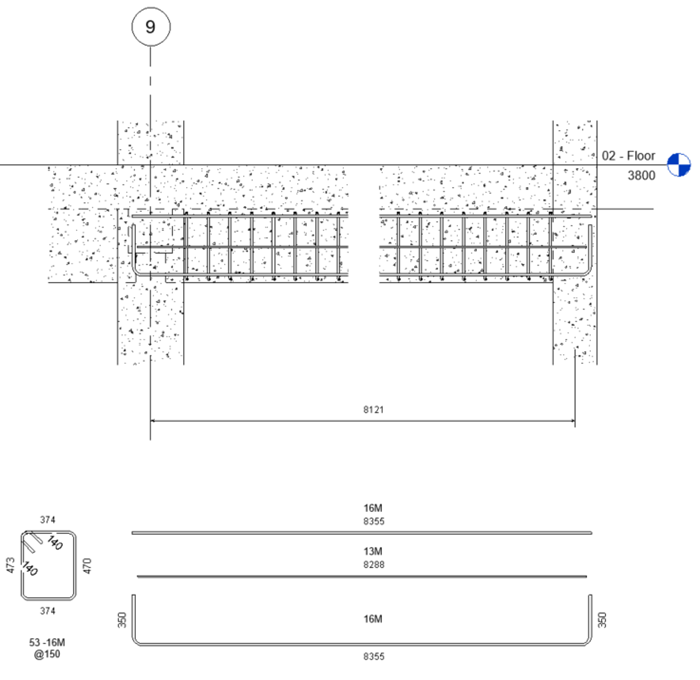
Bending Detail Type Properties
Bending Detail type properties control the bending detail appearance. You can change the bending detail representation and the annotations.
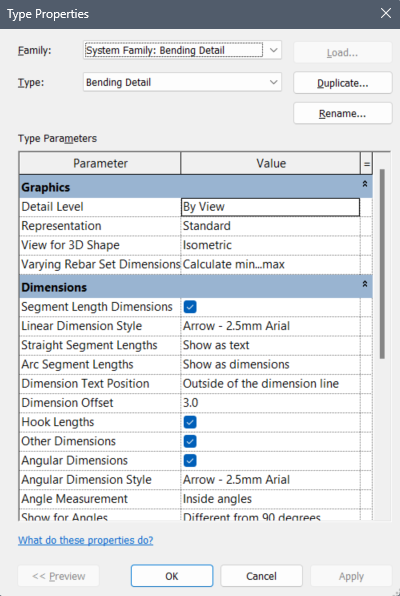
Below is an example of a standard, unfold, and offset representation for a bending detail.
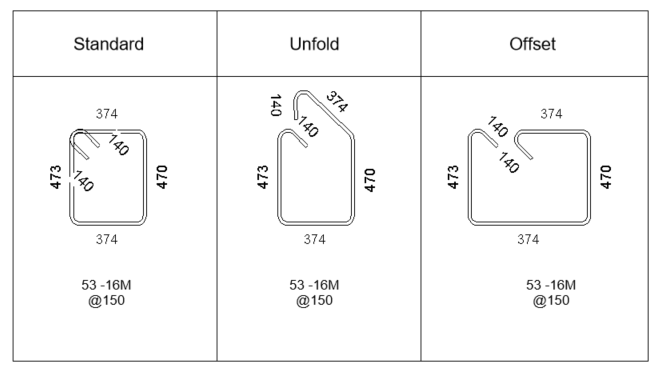
Bending Detail in Rebar Schedule
Revit 2024 also has the bending detail in the rebar schedule. Instead of using the shape image you need to set manually, now you can use bending details automatically.

It allows you to create a bar-bending schedule quickly. Remember that the image only appears on a sheet. On the schedule, you can only see text.
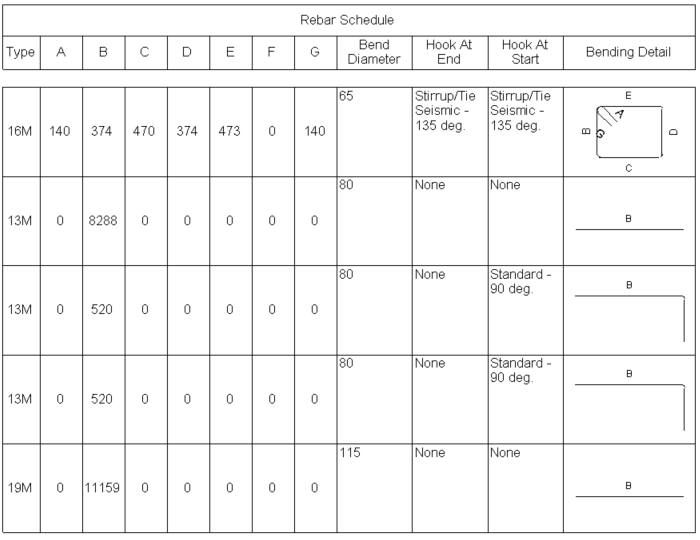
Bending Detail Formatting Options
The bending detail on the schedule also has formatting options that you can change.
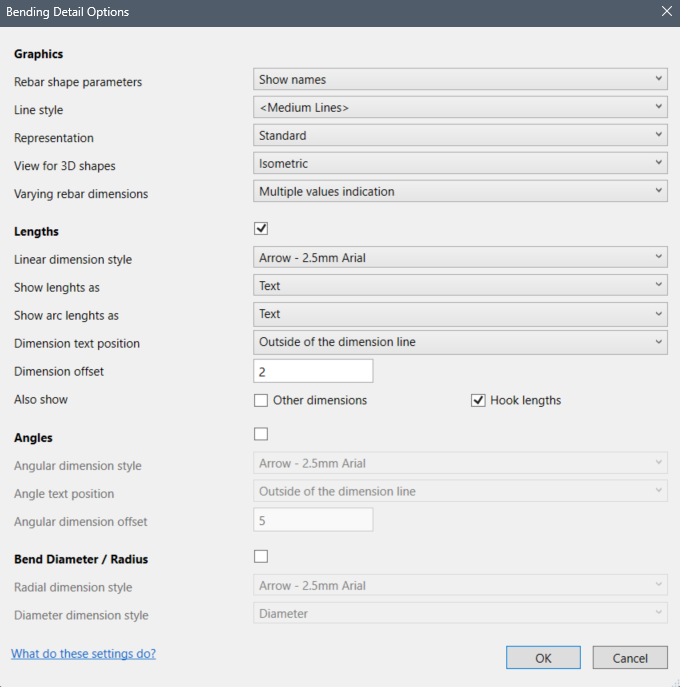
Resize All Schedule Rows
This feature is not specifically for the rebar schedule. However, I found it very useful when working when you have a bending detail in your schedule. As we are covering the rebar schedule, let’s cover it now.
When you select a schedule on a sheet, you can find the option now on the properties palette. The Rotation on Sheet option moved from the option bar to the Properties Palette. And the Row Height for image rows moved from the contextual tab to the Properties Palette.
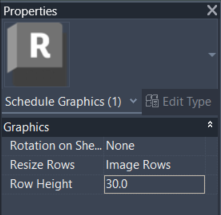
The option to resize all rows allows you to resize not only image rows from a sheet.
Video on How It Works
You can check how the bending detail works below.
To Sum Up
The bending detail feature is excellent. We can quickly create rebar bending details without the manual process anymore. Either you want to draw the rebar detail in a section view or in a rebar schedule.
This is one of my favorite features of Revit 2024.
What about you?
